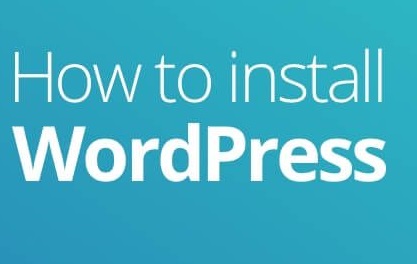How to install WordPress Website on Hostgator
Installing WordPress on HostGator is a straightforward process, and you can complete it in a few simple steps. Here’s how:
Log in to your HostGator cPanel account. You can do this by visiting the HostGator website and clicking on the “Login” button at the top right corner of the page. Enter your username and password to access your account.
Once you are logged in, scroll down to the “Software” section and click on the “QuickInstall” icon.
On the Quick Install page, click on “WordPress” under the “Popular Installs” section.
Click on the “Install WordPress” button to proceed.
Next, you will need to select the domain name where you want to install WordPress. If you have multiple domains, choose the one you want to use for your WordPress site. You can also select a subdomain or directory if you prefer.
Enter your site name, admin username, password, and email address in the required fields. You can also choose your preferred language, and customize your site by selecting a theme or uploading your own.
Once you have entered all the necessary information, click on the “Install” button to start the installation process.
Wait for a few minutes while the installation completes. You will see a confirmation message when WordPress has been successfully installed.
That’s it! You have now successfully installed WordPress on HostGator. You can access your new WordPress site by visiting your domain name in your web browser.
Related searches : hostgator install wordpress on addon domain, hostgator WordPress, hostgator WordPress install, free 1 click wordpress install godaddy, hostgator wordpress not working, uninstall WordPress hostgator, how to manually install wordpress on cPanel, wordpress manager by